|
 Tutorial: Custom Table Maker
|
1) If you need a more customized table, this is the best module to use. It allows you to change the table attributes and edit existing tables.
To begin creating a table, simply scroll down to the "Create / Manage Tables" link on your text editor. Click on the link to open the custom table maker.
|
|
|
2) Now that the custom table maker application is open, simply fill out the form to set the table attributes to your preferences.
"Table Name" is for your reference only. It does not display on the table itself. The "Table Title" does show on your table.
|
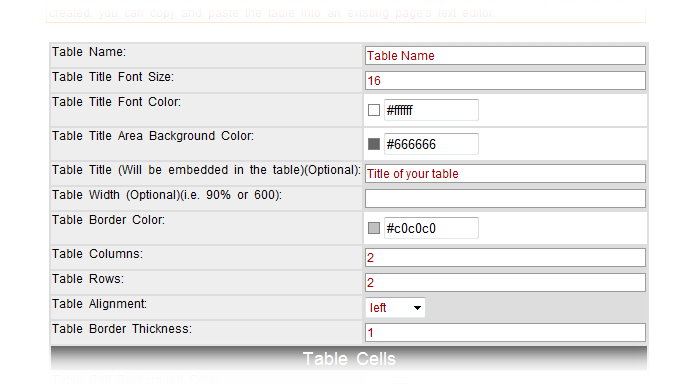
|
|
3) Lower on the same page, you will see more table attributes which allow you to control font and cell color and cell alignment. Complete these settings to your preference.
When finsihed, click on the "Add" button.
|
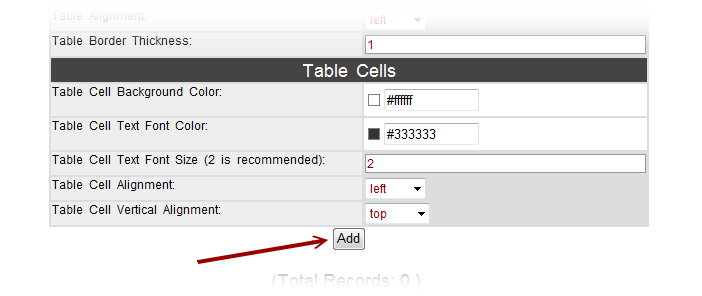
|
|
4) You will now see a record of your new table displayed at the bottom of this same page. This display shows you all your created tables, and allows you to edit and manage them.
Now you are ready to activate the cells and add the data to your table.
|
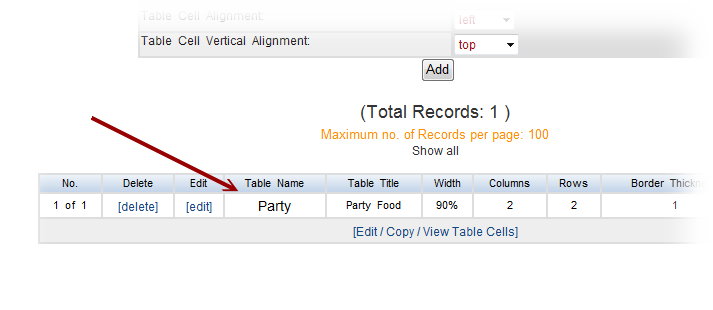
|
|
5) To do this, click on "Edit/Copy/View Table Cells".
|
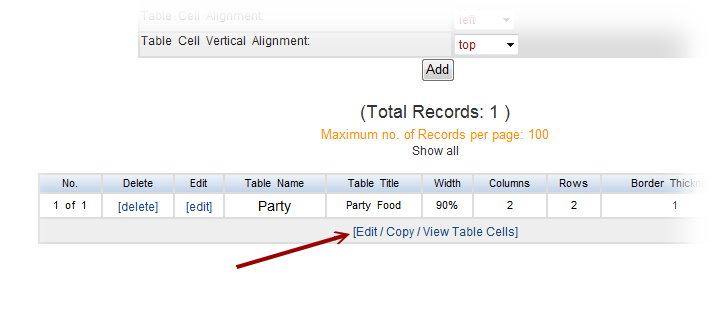
|
|
6) You will now see a series of text boxes representing the different cells of your table. Place your cursor into each cell and type the data.
When you are finished, click "Save the Change".
|
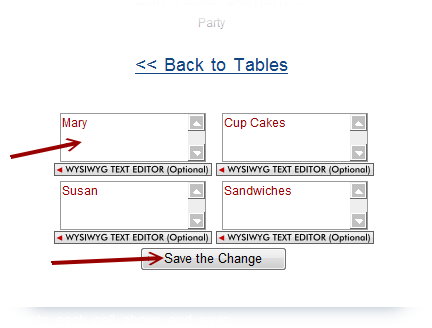
|
|
7) You will see an image of your newly created table below the blue instruction box.
You are now ready to copy the table into your text editor. To begin, click on the center of the table image.
Press "ctrl A" on your keyboard to select all. Then press "ctrl C" on your keyboard to copy the table.
|
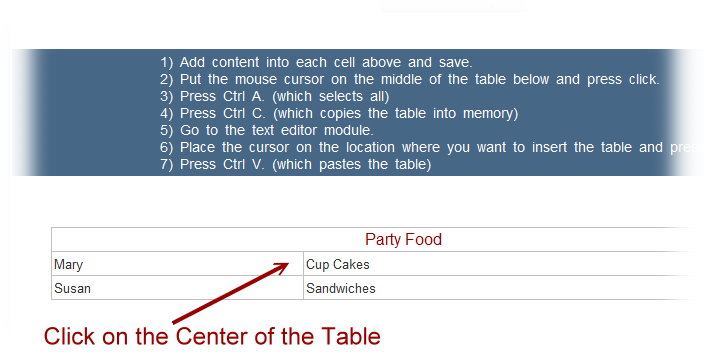
|
|
8) Now that the table has been copied into memory, return to the text editor.
Place your cursor into the text box where you want the table to appear, and click.
|
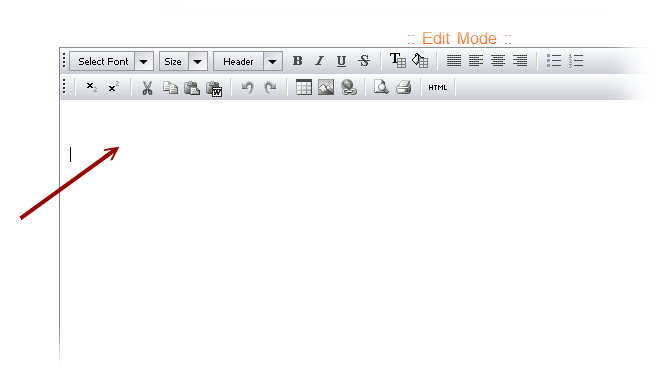
|
|
9) Press "ctrl V" on your keyboard to paste the table into the text editor.
|
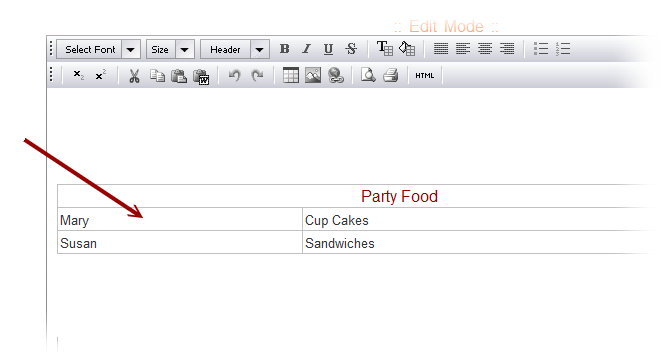
|
|
10) Now that the table has been added into your text editor, remember to click on "Save the Change" to publish it to your website.
|
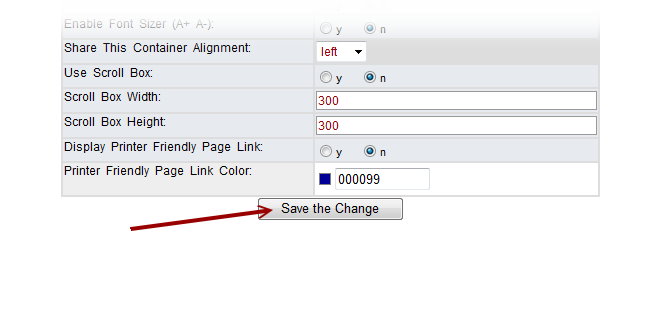
|
|
|
|
|
|







